How to Extract Clean Text from Websites Using Make.com and URLtoText
Table of Contents
- Getting Started with URLtoText
- Introduction
- Setting Up the Scenario in Make.com
- Configuring the HTTP Request
- Adding Authorization Headers
- Setting Up the JSON Request Body
- Testing and Troubleshooting
- Summary
Video Tutorial
Getting Started with URLtoText
Before we begin the integration, you’ll need to set up your URLtoText account:
- Visit URLtoText.com and sign up for an account
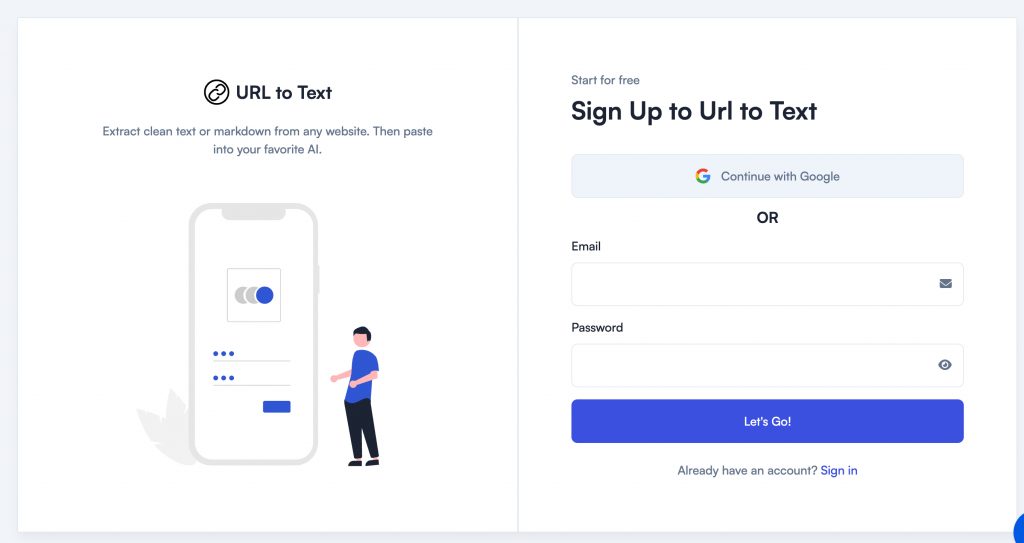
- Navigate to your dashboard
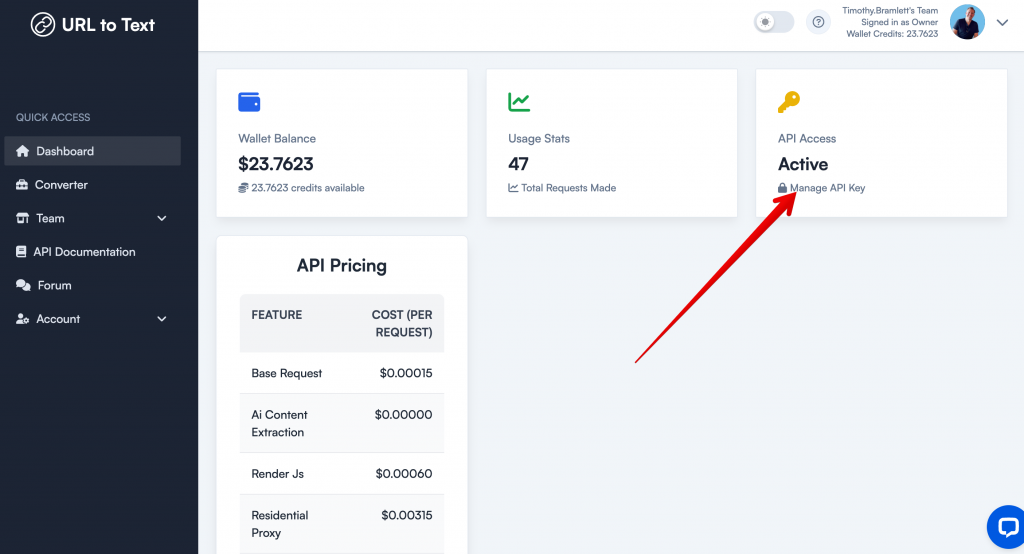
- Look for the API section to generate your API key
- Copy and safely store your API key – you’ll need this for the Make.com integration
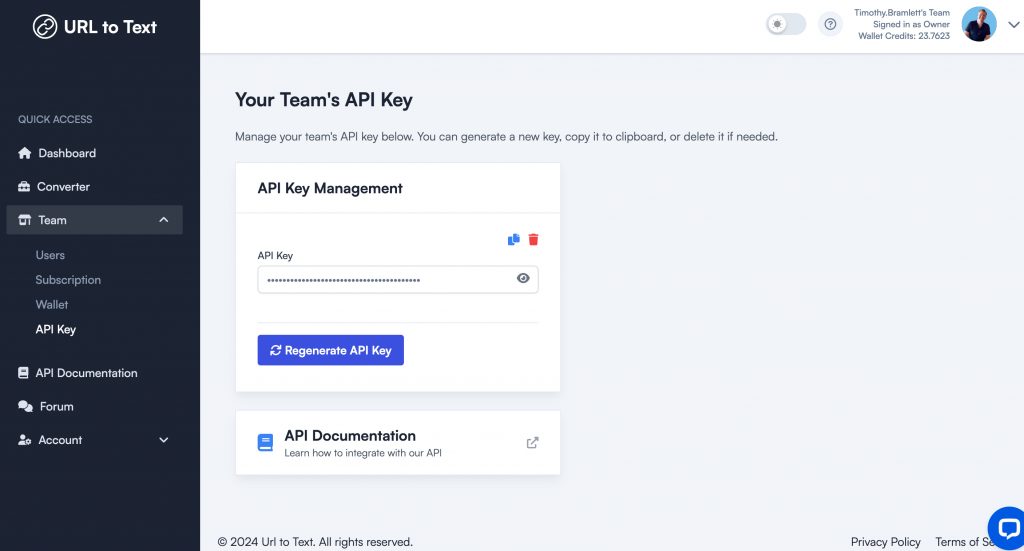
Introduction
In this guide, we’ll walk through the process of extracting clean text from websites using Make.com’s integration with URLtoText. This powerful combination allows you to automatically extract text content from any webpage without the messy HTML markup.
Setting Up the Scenario in Make.com
To begin, create a new scenario in Make.com. Navigate to the “Create New Scenario” option and select the built-in HTTP module. This module will allow us to make direct API requests to URLtoText’s service.
Configuring the HTTP Request
Start by setting up your HTTP request:
- Select “Make a Request” from the HTTP module options
- Enter the URLtoText API endpoint URL (available in the URLtoText documentation)
- Set the method to “POST”
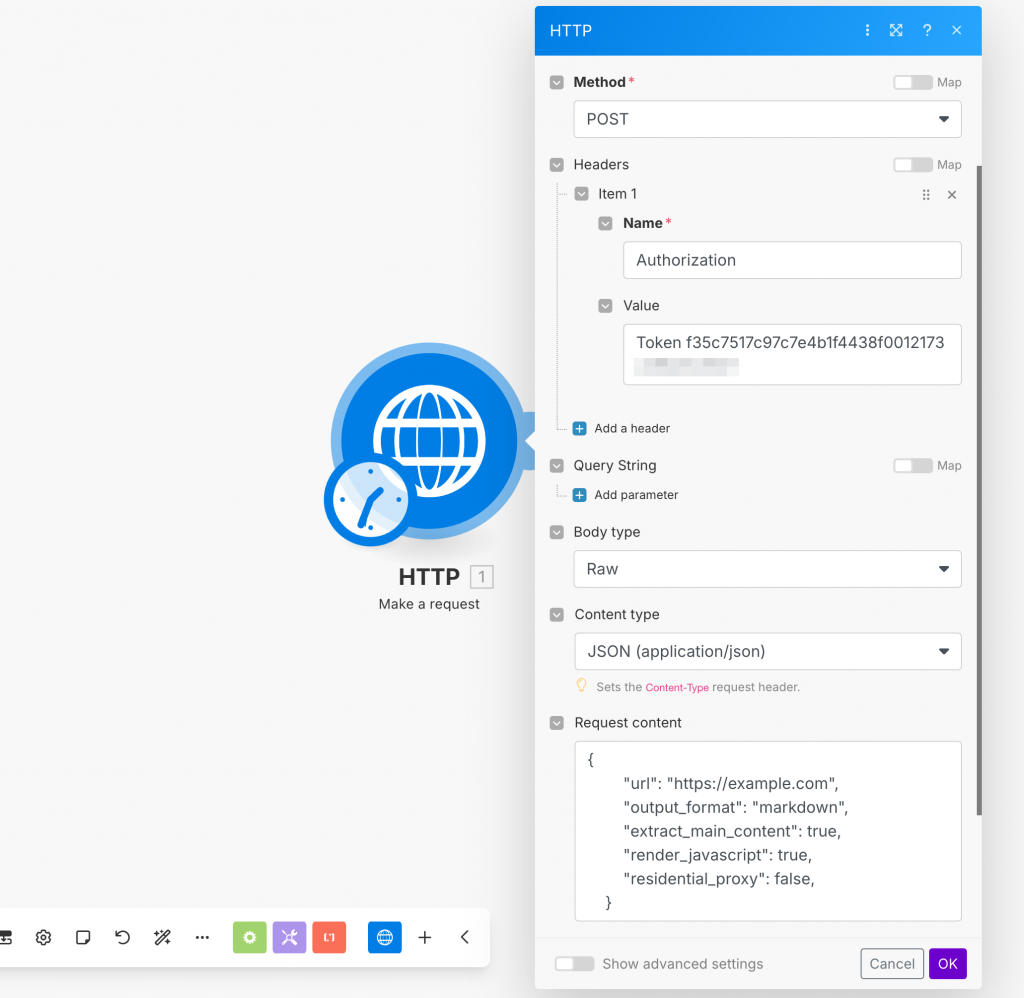
Adding Authorization Headers
Authentication is required to use the URLtoText API. Here’s how to set it up:
- Add a new header named “authorization”
- Set the value as “token” followed by a space and your API key
- Ensure proper spacing between “token” and your API key
Authorization: Token YOUR_API_KEYSetting Up the JSON Request Body
Configure the request body with these settings:
- Select “Raw” as the body type
- Choose “JSON” as the content type
- Input your JSON request parameters
- Ensure you use lowercase “true” and “false” in your JSON (not “True” or “False”)
{
"url": "https://example.com",
"output_format": "markdown",
"extract_main_content": true,
"render_javascript": true,
"residential_proxy": false,
}Testing and Troubleshooting
When testing your configuration:
- Click “OK” to save your settings
- Run the scenario once to test
- If you encounter a JSON parse error, check for proper JSON formatting
- Verify that boolean values are lowercase in your JSON
- Confirm the response matches your expectations
Summary
Once properly configured, your Make.com scenario will successfully extract clean text from any webpage using URLtoText. Remember these key points:
- Sign up for URLtoText and get your API key
- Use proper authorization headers
- Format JSON correctly with lowercase boolean values
- Test the scenario before implementing it in your workflow
The integration between Make.com and URLtoText provides a powerful tool for automated text extraction, making it easier to gather clean content from websites without dealing with HTML markup.

